Originally a Mouse-lover
As a member of the GUI generation, keyboard was not my go-to interaction when I first touched the computer. Who needs the keyboard when you can manage to do things with the mouse? Just click!
That version of me didn’t stand much chance after I was introduced to the terminal and computer programming in university (yes, I was only exposed to programming after I was a freshman). I had to get myself trained on using the keyboard.
I learned afterwards that the computer was originally only interactible with the keyboard (or yikes, with punch cards) — and realized that there are way more things that can be efficiently done using the keyboard.
While I was gradually getting used to the terminal and magic of the keyboard, a friend of mine showed me Vimium (Vim + Chromium) during a C++ lab session.

I was still struggling with the default vim on Linux lab machines, so it didn’t really get me interested at the time — but as my first year rolled by and keyboard became almost second-nature to me, I couldn’t browse without vimium anymore.
My everyday usage will be something like this.
Googling
Imagine trying to google an answer without vimium while debugging (yes, we know this happens very often).
Lift hands from the keyboard, onto the mouse, move to aim the cursor, click, then move the hand back onto the keyboard to continue typing.
At least a few seconds.
That may seem little. But for me, it always felt a bit distruptive during workflows to move hands between keyboard and mouse.
With Vimium, you don’t need to move your hands from the keyboard. Assuming you are swapping from your IDE to a google tab,
alt + tab,g i, type
Fluid, efficient, beautiful.
If there are multiple input elements on the page, Vimium’s g i command will highlight them (red for active input) and you can move between them using tab .
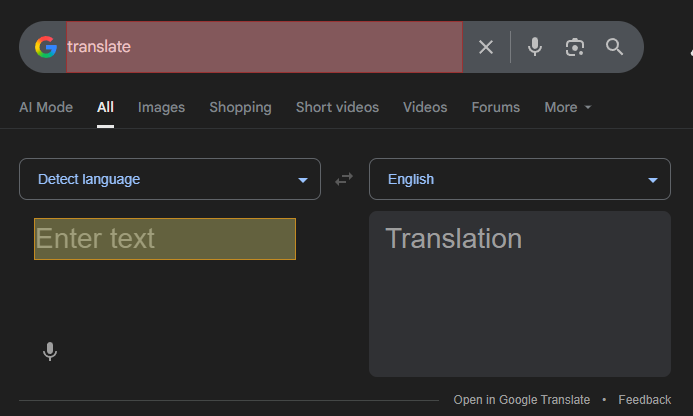
Opening Links
Want to open the links after your search? Vimium’s got that.
Just press f , and the link hint (although it might cause a brief lag while collecting all the links on the visible page and giving it hint labels).
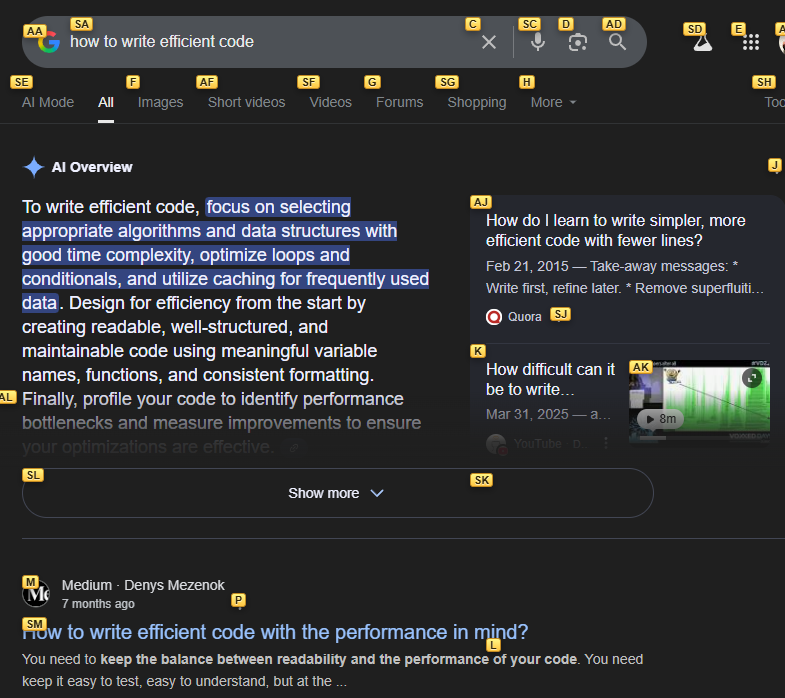
In this case, I would press sm to visit the Medium post by Denys Mezenok.
Scrolling
You can scroll without your fingers moving to the mouse, when you open the page with the link.
j to scroll down, d for scroll jumps down.
k to scroll up, u for scroll jumps up.
g g for top of page, G (shift + g) for bottom of page.
Searching — Vomnibar, Bookmark bar, Tab bar
All three look the same, but offer slightly different taste insearching for things.
The Vomnibar o can do a search (with the search engine you’ve set for chrome) or look through query-matching pages on your history. I’ve usually used the default URL bar ctrl + L of chrome to make a search or visit a website (as it has URL auto-complete), but searching through history is a good feature that I use time to time.
The Bookmark bar b will search through your bookmarked pages. Very useful for a heavy bookmark user to check for duplicates or to find one.
The Tab bar T (shift + t) is one I use very frequently, as I have dozens of tabs open during workflows at times. It allows me to quickly search for that tab I was looking for!
Personalization
When I have tabs open, I sometimes want to organize them in a different order every now and then. Vimium has the power to do the tab movement, but not out of the box. I’ve given a custom command for those with < and > , like so:
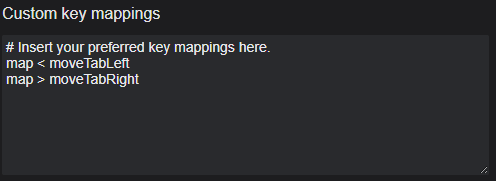
Also, a caveat is that vimium will override any original key mappings a website might have — so if you need to disable vimium on specific sites, you can add a whitelist to do so.
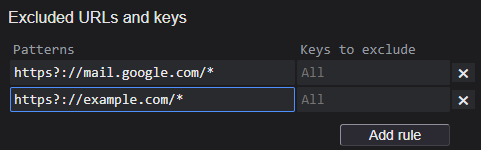
There are many, many more applications you can use to fully utilize vimium, but these have been my personal everyday usages.
The mouse is absolutely necessary at occasions, and should be loved for their part of the work too.
I don’t optimize everything, but when I do…
Ever since Vimium, it gives me an itch whenever I don’t use my personal computer. I always have to fight the urge to install it on other people’s Chromes. Thinking back, I can now understand my C++ lab partner friend who was dying to let me in on Vimium.
Unlocking web efficiency was not the only gift Vimium left me. It also inspired me to look for ways to optimize things in a efficient way as an engineer.
I don’t always optimize because no action is more conservation — but if a friction naturally raises my inefficiency flag, my optimization plug gets powered in. I find myself optimizing daily routines, organizing my files to planning the day to min-max time to get more done with less effort.
Thanks for reading my post, and hope you will find Vimium useful in your web endeavours too!